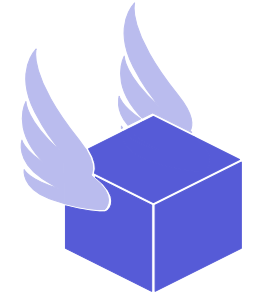Once you’ve purchased a label, you can download and print it directly from your Thryft Ship dashboard. Here’s how:
✅ Step 1: Go to the “In Transit” Tab
After a label is purchased, the order will appear in the In Transit section of your dashboard. This is where all active shipments are listed.

⬇️ Step 2: Click the Download Arrow
Next to each order in the In Transit tab, you’ll see two download arrows:
⬇️ First arrow – Click this to download your shipping label as a PDF
⬇️ Second arrow – Click this to download your SCAN form (optional and only used when dropping off multiple packages at USPS)
📄 Need more info on SCAN forms? Click here to learn more.

 Step 3: Open and Print
Step 3: Open and Print
Once your label is downloaded, open the PDF and print it.
You can use a standard printer or a thermal label printer. Labels are formatted for 4×6″, so make sure your print settings match your label size.
Click here to learn about your printing options
⚠️ Tips
It may take up to 2 minutes for your label to fully generate after purchase. If the ⬇️ arrows aren’t clickable yet, give it a moment and refresh the page if needed.
If you don’t see your label, double-check that the purchase was completed and you’re viewing the correct date range in the In Transit tab.
You can re-download labels or SCAN forms at any time using the ⬇️ arrows.
Quick Recap
Buy your label
Go to “In Transit”
Click the ⬇️ next to your order to download
Open the PDF and print